
As a developer of websites ICreate produces beautiful WordPress websites for our clients. WordPress websites are great, it’s a very easy to use CMS, and we encourage all our clients to work their sites. That is to regularly update their site and add new content. Fresh content is hugely important for SEO and blogging’s an important part of your content marketing strategy.
One thing that can be a bit tricky though is editing images. Ideally images should be sized to the correct dimensions before uploading to your website. This ensures the file size will be small, and that the image will display exactly as intended.
Preparing images is of particular importance if the image is an unusual size, e.g a wide and short header banner size such as 800 x 200px.
Trouble is unless your a graphic designer, chances are good you won’t have any image editing software installed. This is where PicMonkey comes in.
Simply Visit the website, upload a photo and crop to the desired dimensions. It has a number of other editing and touch up tools, but cropping is the main tool our clients need. There are many online image tools out there, but none are as good or as easy to use. Plus most of them don’t allow custom crop dimensions.
How to Crop an Image
1) Go to www.picmonkey.com, and find the edit button.
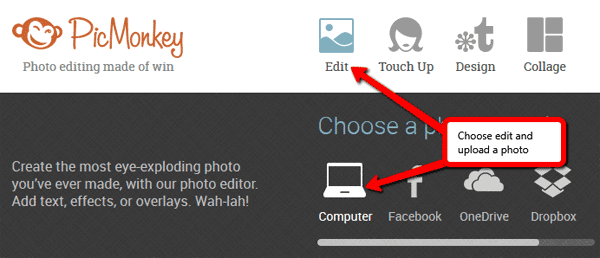
2) Then Select the crop tool, enter the desired dimensions, and crop away. (Note the that uploaded image should be larger than the size you want to crop to, otherwise it will become stretched.)
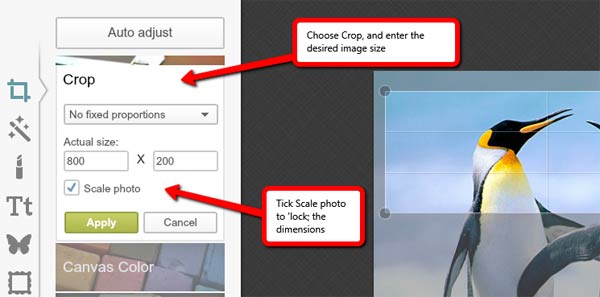
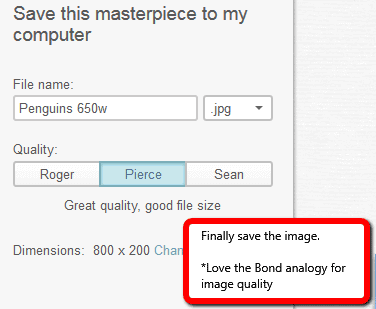 3) Then just save it. Too easy.
3) Then just save it. Too easy.
Using this tool will help you create amazing looking your web content, while keeping your pages lightweight and fast.

